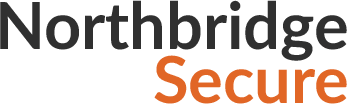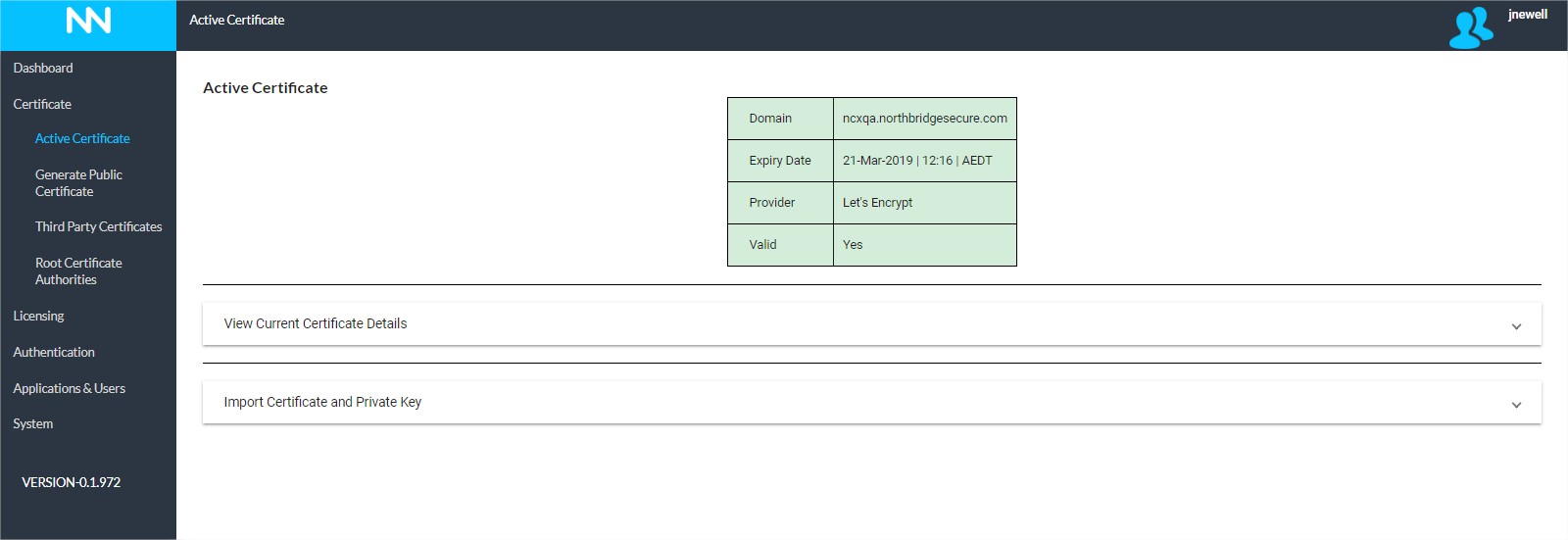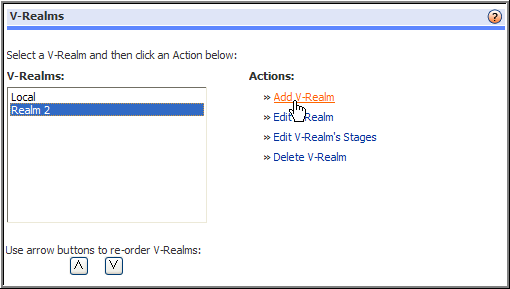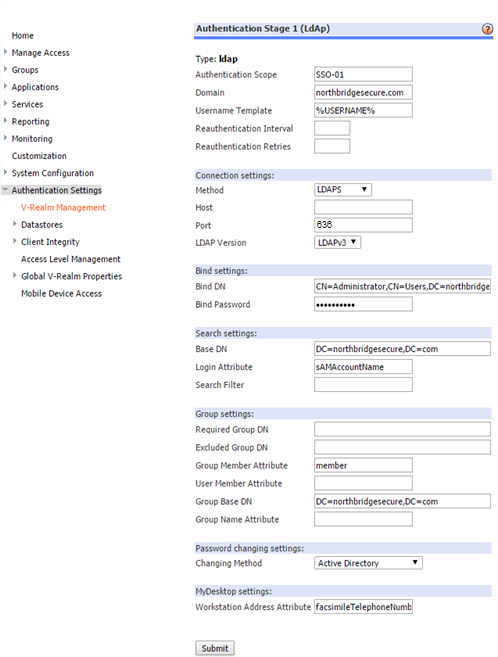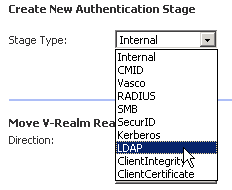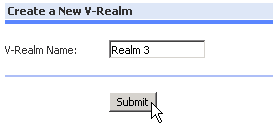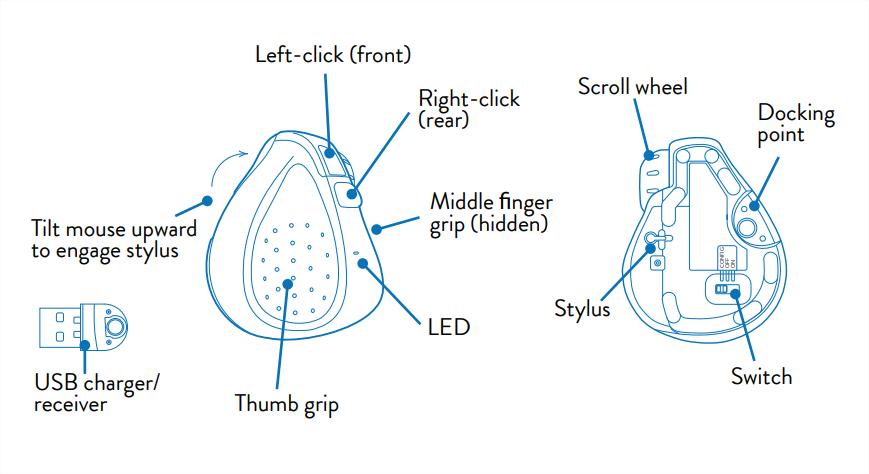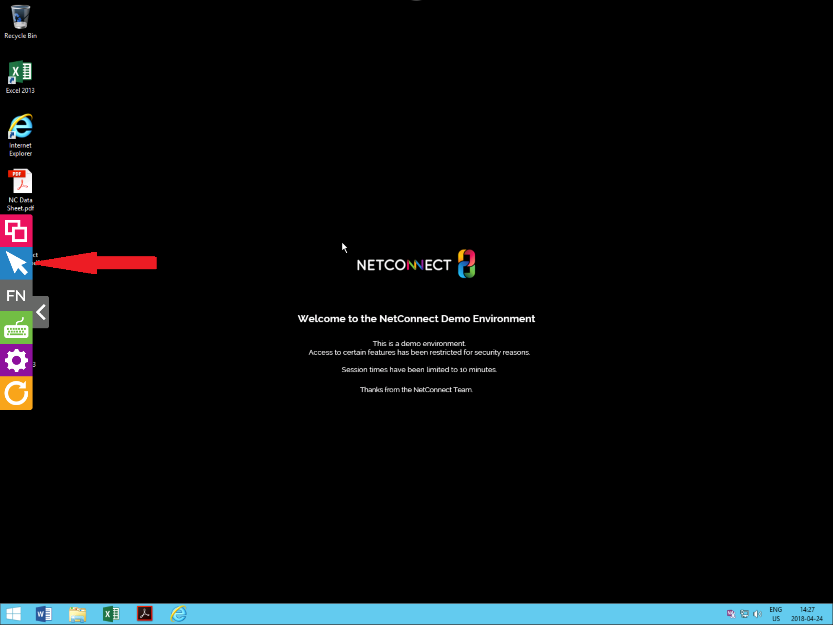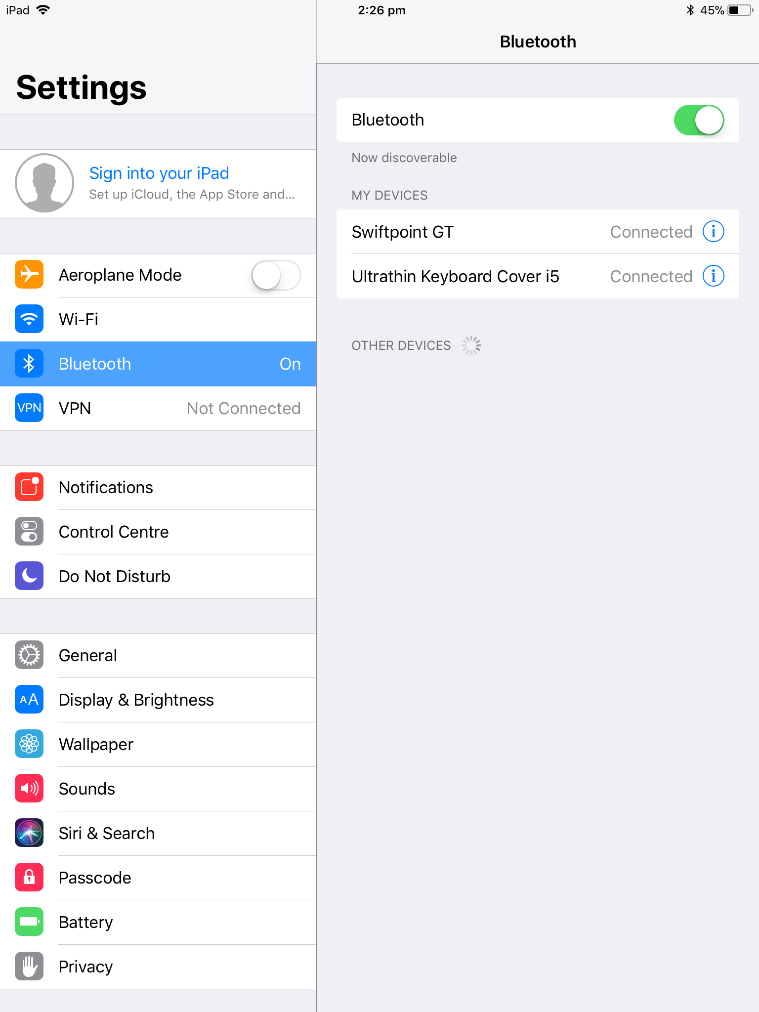MyDesktop enables the ability to use a single application in order to provide multiple users with access their physical desktops/laptops. Rather than configuring an application with a specific destination IP/Hostname, MyDesktop references a field within the user profile on Active Directory to retrieve the hostname of the users desktop/laptop. This allows for simplified setup, management and roll-out to multiple users, reducing the management overhead of providing remote access for a large number of staff
Before you begin, ensure the desktop/server you wish to connect to is prepared for an RDP connection via NetConnect.
Prepare Active Directory with User Desktop Information
Within your Active Directory, identify an available user attribute which is not currently in use. Typically, the telephone number attribute is utilised (facsimileTelephoneNumber).
For each user who you wish to assign MyDesktop to, you will need to enter either the IP address or hostname of the user’s PC in the attribute field.
Once an available attribute has been identified, ensure if has been entered into the Workstation Address Attribute of your AD Authentication Stage and click Submit
Create a MyDesktop application:
- From the Admin page, click Applications and Users > Application. The Applications page opens.
- Select the + icon and select RDP.
The ‘Create a new application’ page appears.
- Enter the application name in the Application Name
- Leave all other fields blank but ensure the My Desktop option under Advanced Options > User Experience is set to ON
- Click Submit.