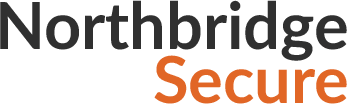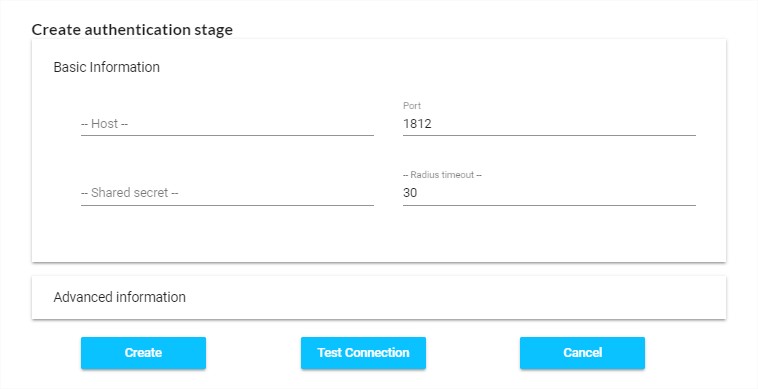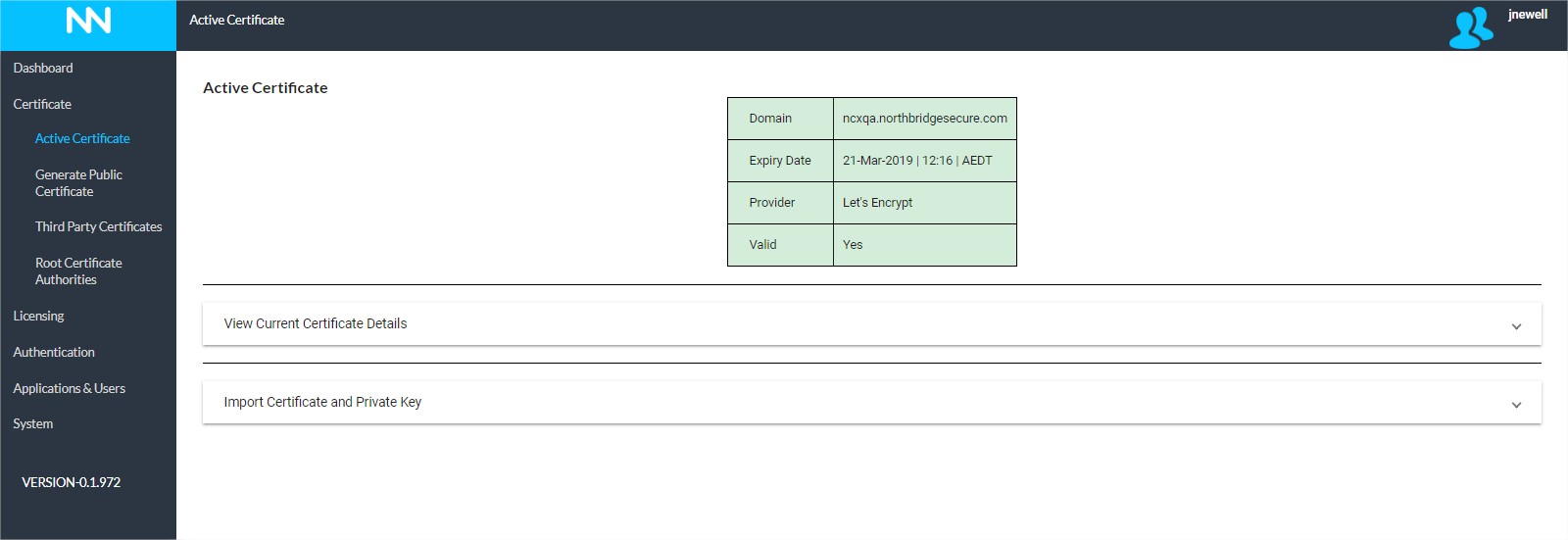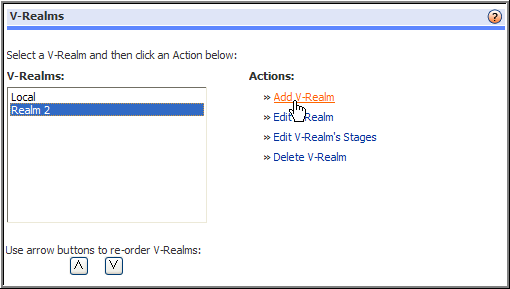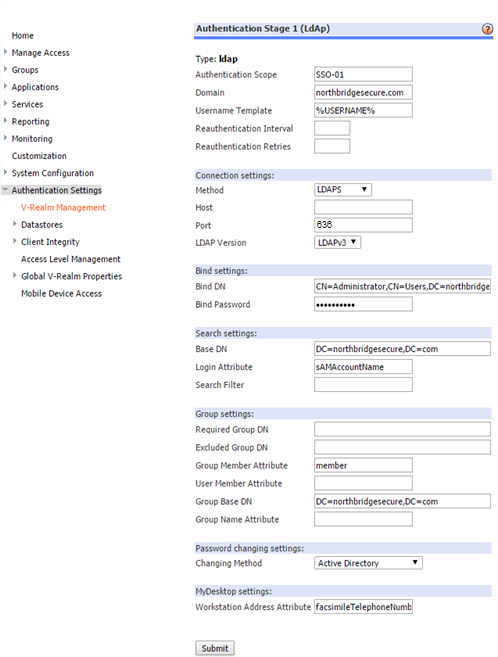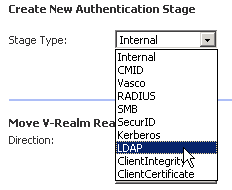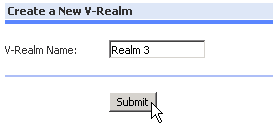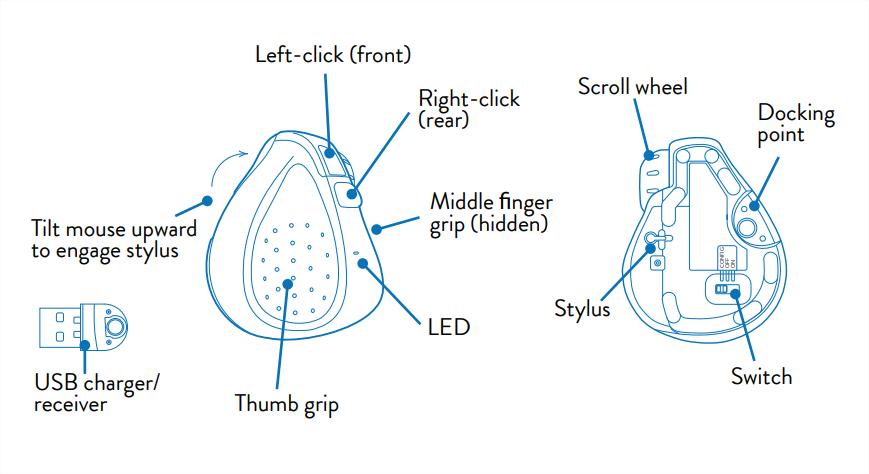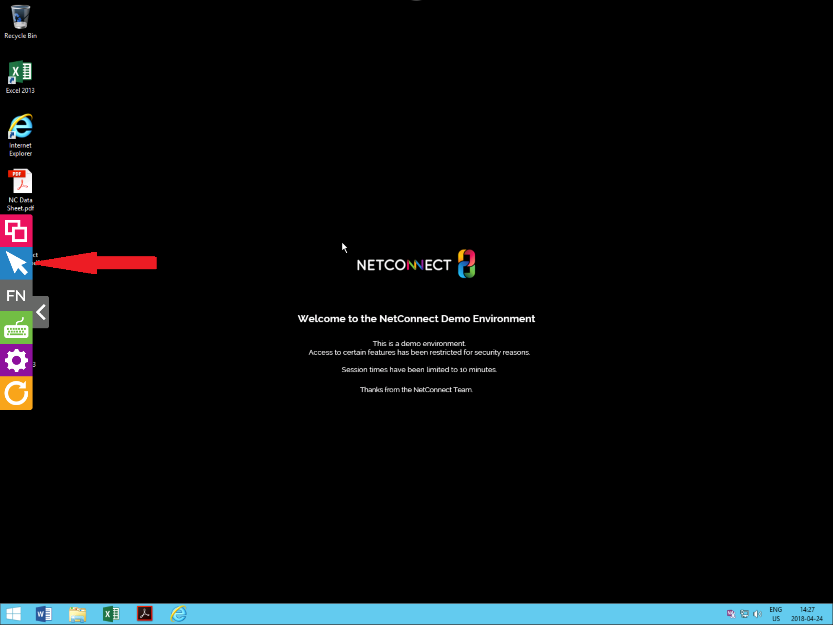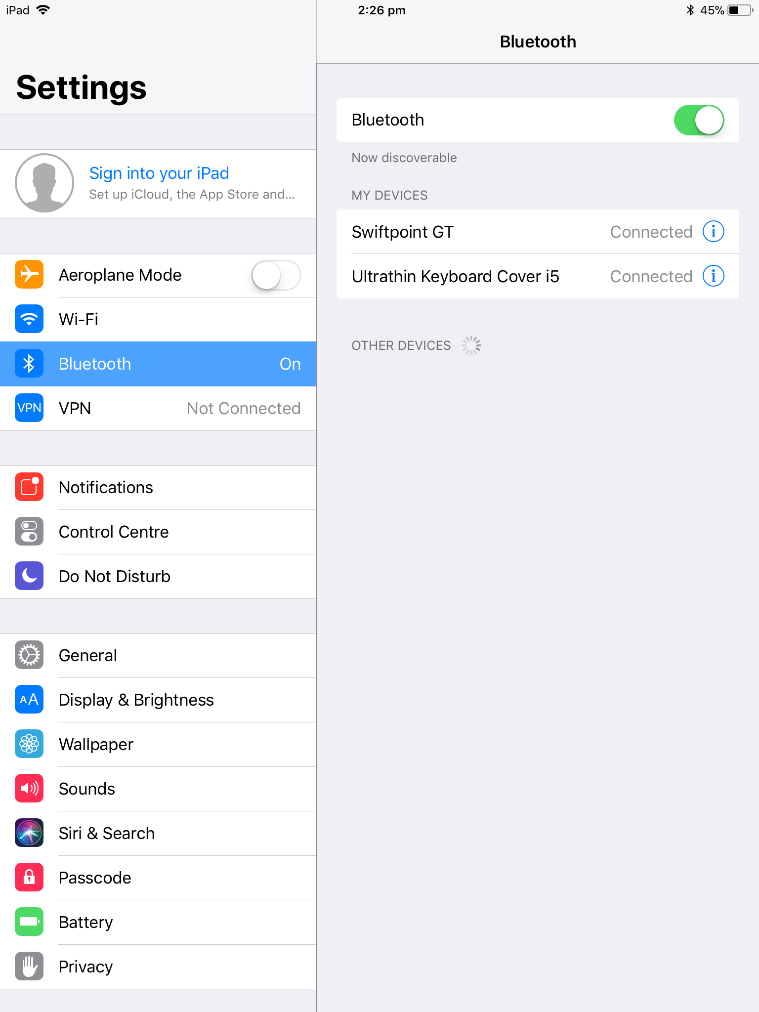This page is applicable to NetConnect X 1.5 and above
Overview
The Radius authentication stage can be used to integrate two-factor authentication solutions, providing the solution you wish to incorporate supports Radius authentication. This section will outline the steps in configuring a RADIUS stage for the purpose of integrating third multi-factor authentication solutions.
Creating a RADIUS Authentication Stage
From the Authentication -> Authentication Stages page, click on the ‘Create’ button, select ‘RADIUS’ and click ‘Next’.
You will be presented with the Basic Information page. Completing these fields will allow you to create a connection to your RADIUS server. Additional Information can be used to identify your stage easier.
Basic Information
Complete the following details to configure your RADIUS stage.
| Settings | Description |
| Primary RADIUS Server IP | IP address of RADIUS server. |
| Primary RADIUS Secret | Enter the Shared Secret configured on the RADIUS server. The RADIUS Secret is case-sensitive and must match the RADIUS server secret exactly. |
| Primary RADIUS Port | Enter the port number of the RADIUS server. It is usually 1812 or 1645 |
| Primary RADIUS Timeout | 60 seconds is recommended. |
Advanced Information
The advanced options for RADIUS are two simple, optional fields to help identify the stage easier; the Stage Name (which defaults to “Radius”) and the Stage Description.
Once you have entered all the required information, you can click ‘Test Connection’ to confirm the RADIUS server can be reached – if this check fails, please confirm the basic information fields are correct. Once you’re happy with your configuration, click ‘Create’. If you wish to use this authentication stage, you will need to click the ‘Activate’ icon and deactivate the local stage.
Next Steps…
Now your RADIUS Authentication Stage has been configured, you can assign licences to your users or configure and assign applications. Alternatively, you may wish to create an additional authentication stage in order to configure multi-factor authentication.