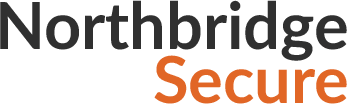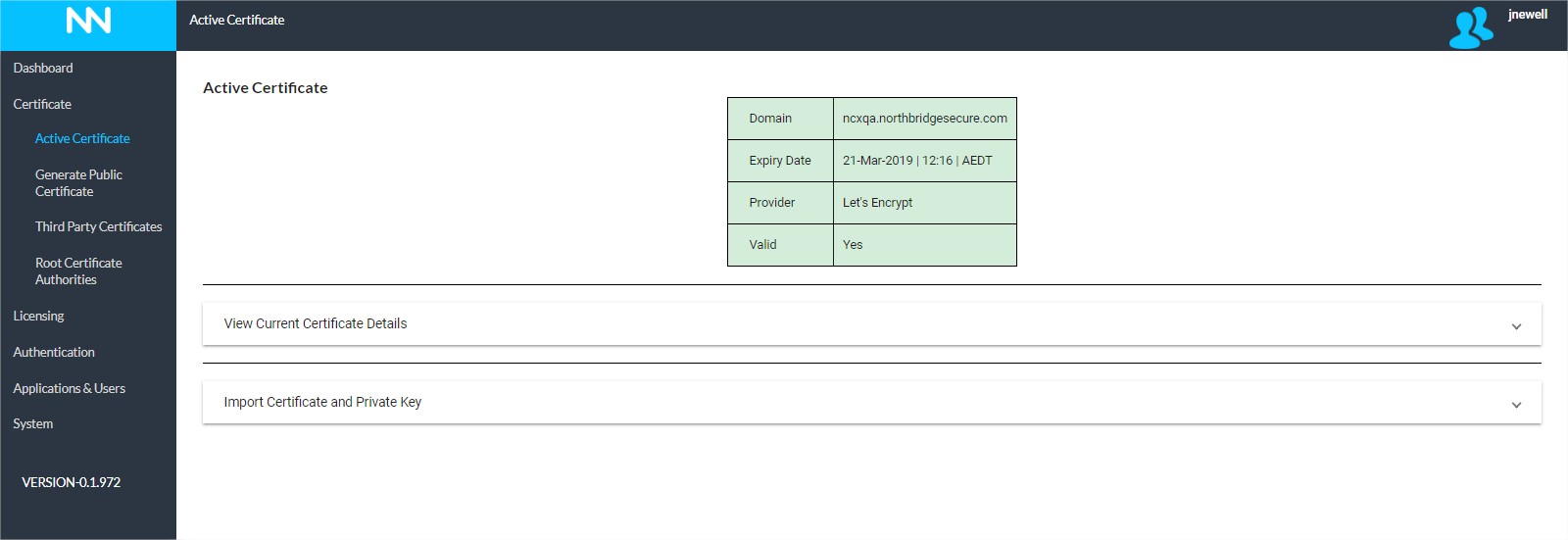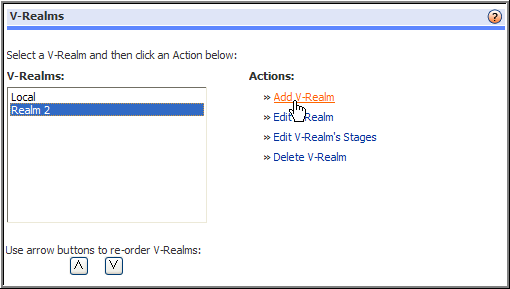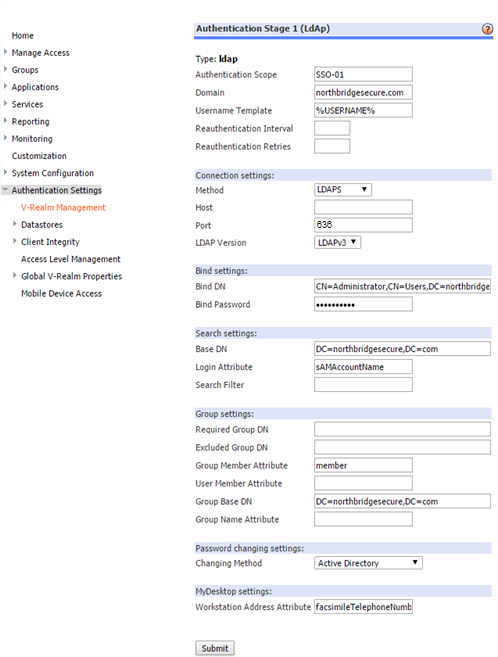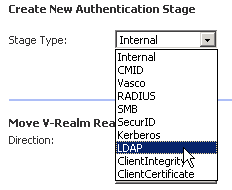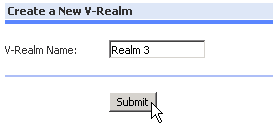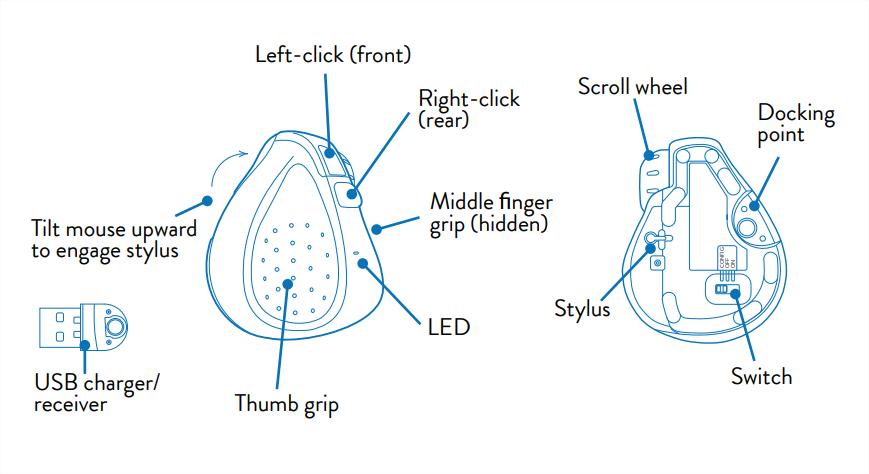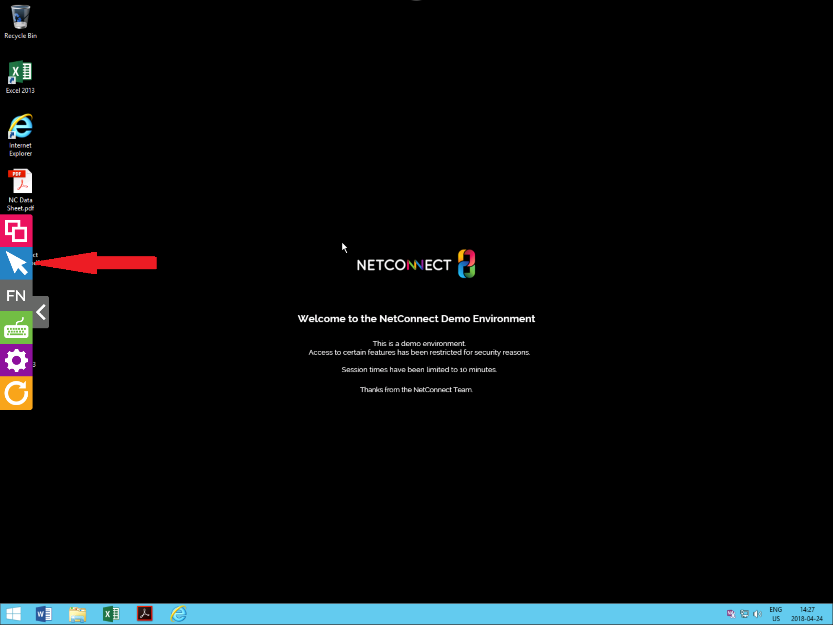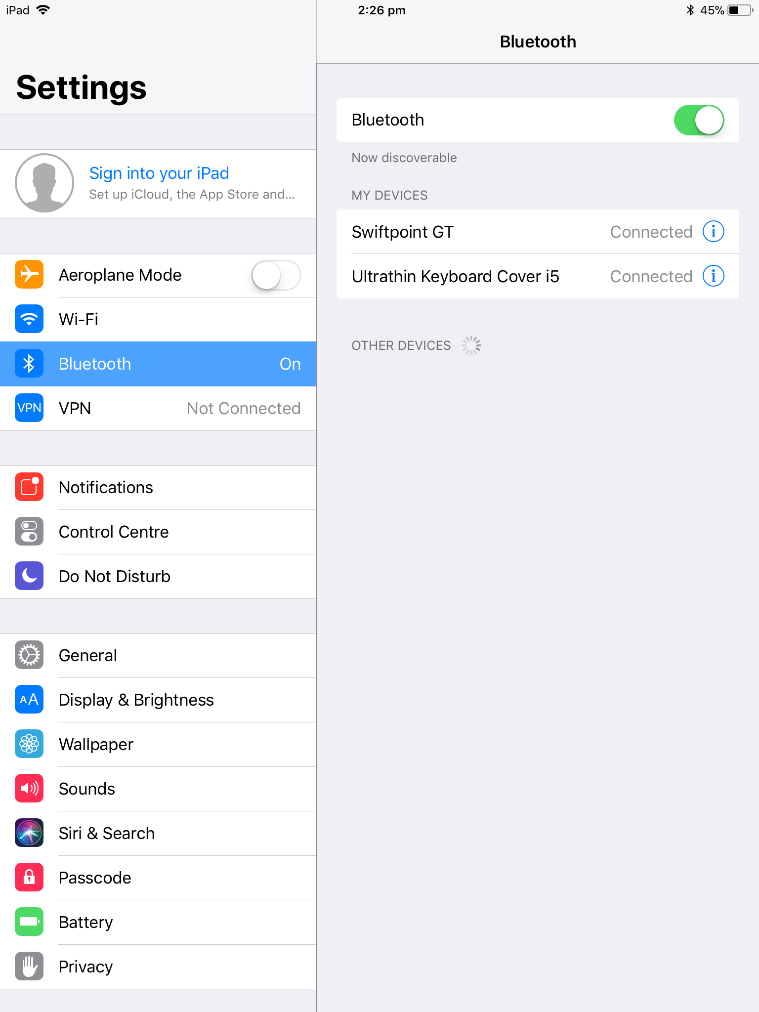This page is applicable to NetConnect X 1.5 and above
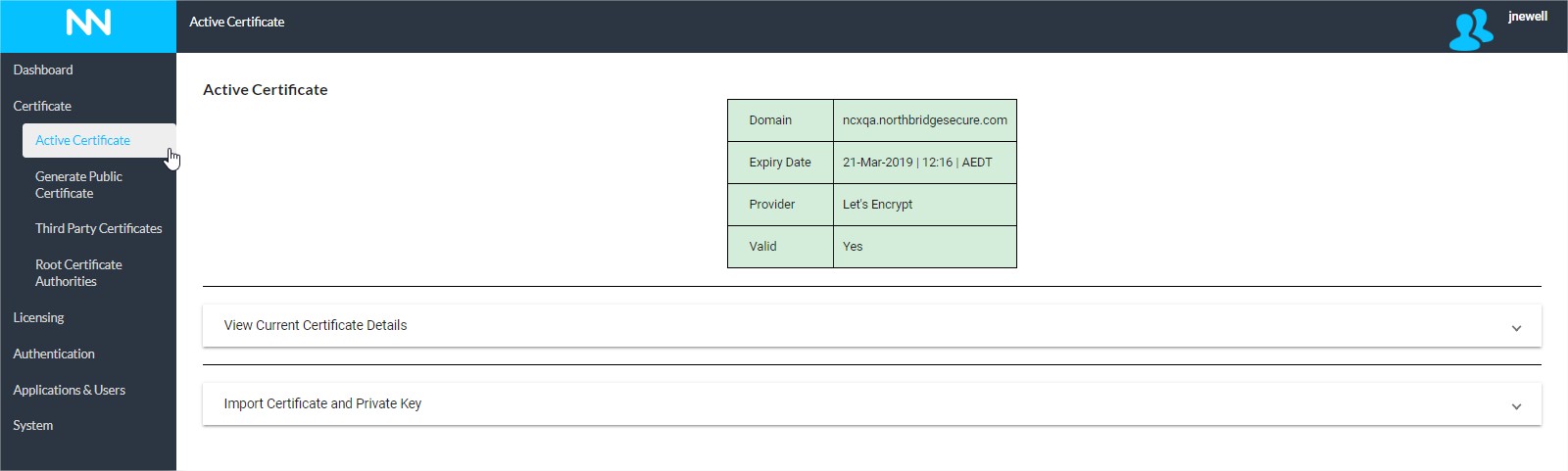 Overview
Overview
The purpose of the Active Certificate page is to provide a clear overview of the Certificate currently installed on your NetConnect instance, allow you to retrieve your Certificate and Private Key and to import a Certificate and Private Key.
By default, your instance will come with a self-signed certificate – a valid SSL certificate should be applied to an instance at the earliest opportunity.
Summary Table
Once a certificate has been installed onto your NetConnect instance, the summary table will clearly reflect critical details relating to the certificate, specifically:
- Domain – The URL used to access your NetConnect instance.
- Expiry Date – Date and time the current certificate expires.
- Provider – The name of the certificate issuer.
- Validity – Details whether the certificate is valid or not.
The shading of the active certificate summary table alters depending on the length of validity of the certificate:
- Green – Indicates more than 30 days remaining.
- Yellow – The certificate is valid, however will expire in less than 30 days.
- Red – Your certificate has expired.
View Current Certificate Detail
In addition to seeing an overview of the certificate, this page also provides a copy of your Certificate and corresponding Private Key should it be required. Scenarios where you would wish to retrieve this information include a server migration, a server rebuild and a manual backup.
Note, the Certificate and Private Key are captured as part of the standard backup and restore process.
Import Certificate and Private Key
In the event that you need to import a Certificate and Private Key from an alternative NetConnect instance, you can do so here. This may be required if you wish to manually rebuild or replicate an instance. Simply paste the appropriate data to the relevant fields and click “Import”. Once complete, you will receive a confirmation message. Note, this is only possible when using a third party SSL.
Next Steps…
If you’ve not imported a pre-existing Certificate and Private Key into your NetConnect instance, it’s recommended you either install a free Let’s Encrypt certificate from our Generate a Public Certificate or, if you wish to order and apply a 3rd party SSL certificate, we recommend you navigate to the Third Party Certificates page.
<< Configuration Main Menu Generate a Public Certificate>>